React Native Pitel VoIP
react-native-pitel-voip
Integrate Voip call to your project
react-native-pitel-voip is package support for voip call. Please contact pitel
Demo
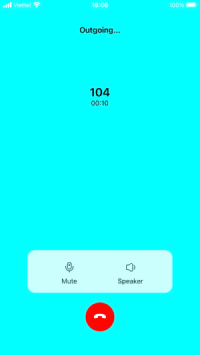
Pitel Flow
When user make call from Pitel app, Pitel Server pushes a notification for all user login (who receives the call). When user "Accept" call, extension will re-register to receive call.
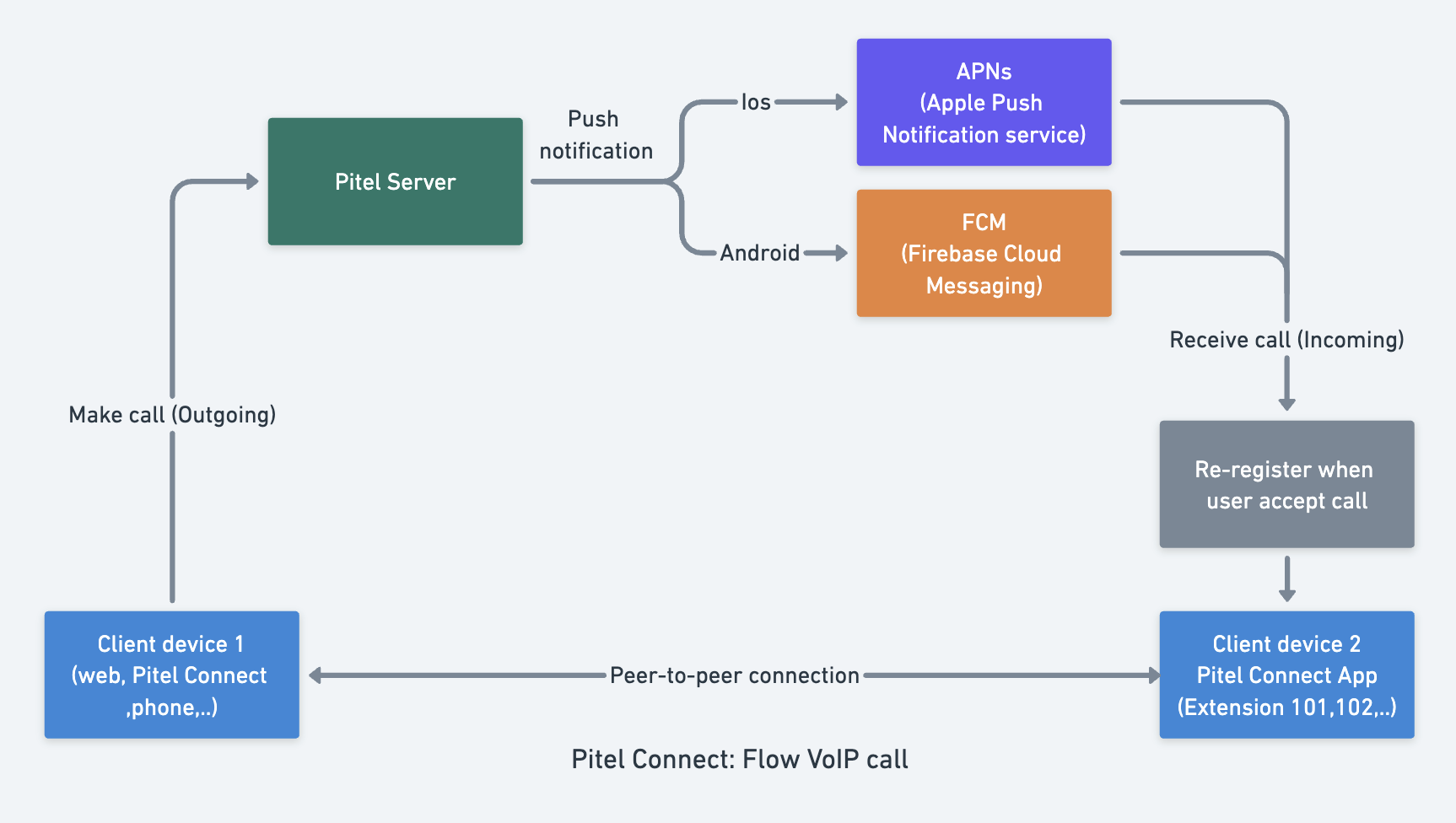
Features
- Register Extension
- Call
- Hangup
- Turn on/off micro
- Turn on/of speaker
Installation
- Install Packages Add pubspec.yaml:
yarn add react-native-pitel-voip@1.1.4
- Installing dependencies into a bare React Native project
yarn add react-native-callkeep@4.3.13 @react-native-firebase/app@18.1.0 @react-native-firebase/messaging@22.1.0 react-native-background-timer@2.4.1 react-native-get-random-values@1.9.0 react-native-incall-manager@4.2.0 react-native-voip-push-notification@3.3.2 uuid@9.0.0 pitel-react-native-webrtc pitel-sdk-for-rn@0.0.6 @react-native-async-storage/async-storage@1.19.1 react-native-permissions@4.0.4 react-native-full-screen-notification-incoming-call@1.0.1 react-native-base64@0.2.1 utf8@3.0.0 @react-native-webrtc@124.0.6
- Pod install
cd ios
pod install
-
Pushkit/ Push notification - Received VoIP and Wake app from Terminated State. Note Please check PUSH_NOTIF.md. setup Pushkit (for IOS), push notification (for Android).
-
Configure Project
Android:
- In styles.xml:
<style name="incomingCall" parent="Theme.AppCompat.Light.NoActionBar">color
<!-- Customize status bar color -->
<item name="colorPrimaryDark">#000000</item>
</style>
- In file
android/app/main/AndroidManifest.xml. Example
<manifest...>
...
<!--Request permission-->
<uses-permission android:name="android.permission.INTERNET" />
<uses-permission android:name="android.permission.RECORD_AUDIO" />
<uses-permission android:name="android.permission.MODIFY_AUDIO_SETTINGS" />
<uses-permission android:name="android.permission.ACCESS_NETWORK_STATE" />
<uses-permission android:name="android.permission.BLUETOOTH" />
<uses-permission android:name="android.permission.BLUETOOTH_CONNECT" />
<uses-permission android:name="android.permission.READ_PHONE_STATE" />
<uses-permission android:name="android.permission.PERMISSIONS.ANDROID.POST_NOTIFICATIONS" />
<uses-permission android:name="android.permission.FOREGROUND_SERVICE_PHONE_CALL" />
<uses-permission android:name="android.permission.USE_FULL_SCREEN_INTENT" />
<uses-permission android:name="android.permission.VIBRATE" />
<uses-permission android:name="android.permission.FOREGROUND_SERVICE" />
<uses-permission android:name="android.permission.WAKE_LOCK" />
<uses-permission android:name="android.permission.DISABLE_KEYGUARD" />
<!--Android 14+-->
<uses-permission android:name="android.permission.MANAGE_OWN_CALLS" />
...
<!--show when lock screen-->
<application ...>
<activity android:name="com.reactnativefullscreennotificationincomingcall.IncomingCallActivity"
android:theme="@style/incomingCall"
android:launchMode="singleTask"
android:excludeFromRecents="true"
android:exported="true"
android:showWhenLocked="true"
android:turnScreenOn="true"
/>
<activity android:name="com.reactnativefullscreennotificationincomingcall.NotificationReceiverActivity"
android:theme="@style/incomingCall"
android:launchMode="singleTask"
android:excludeFromRecents="true"
android:exported="true"
android:showWhenLocked="true"
android:turnScreenOn="true"
/>
<service
android:name="com.reactnativefullscreennotificationincomingcall.IncomingCallService"
android:enabled="true"
android:stopWithTask="false"
android:foregroundServiceType="phoneCall"
android:exported="true"
/>
...
</application>
</manifest>
- In file
android/gradle.properties
android.useFullClasspathForDexingTransform = true
- In file
android/app/build.gradle.
apply plugin: 'com.google.gms.google-services'
- In file
android/build.gradle.
buildscript {
ext {
...
minSdkVersion = 24
compileSdkVersion = 35
targetSdkVersion = 35
}
...
dependencies {
...
classpath 'com.google.gms:google-services:4.4.0'
}
}
- Config bypass lockscreen LOCK_SCREEN_BYPASS.md
IOS
- Open Xcode -> Select your project -> Select tab General -> Frameworks, Libraries, and Embedded Content -> Add Callkit.framework
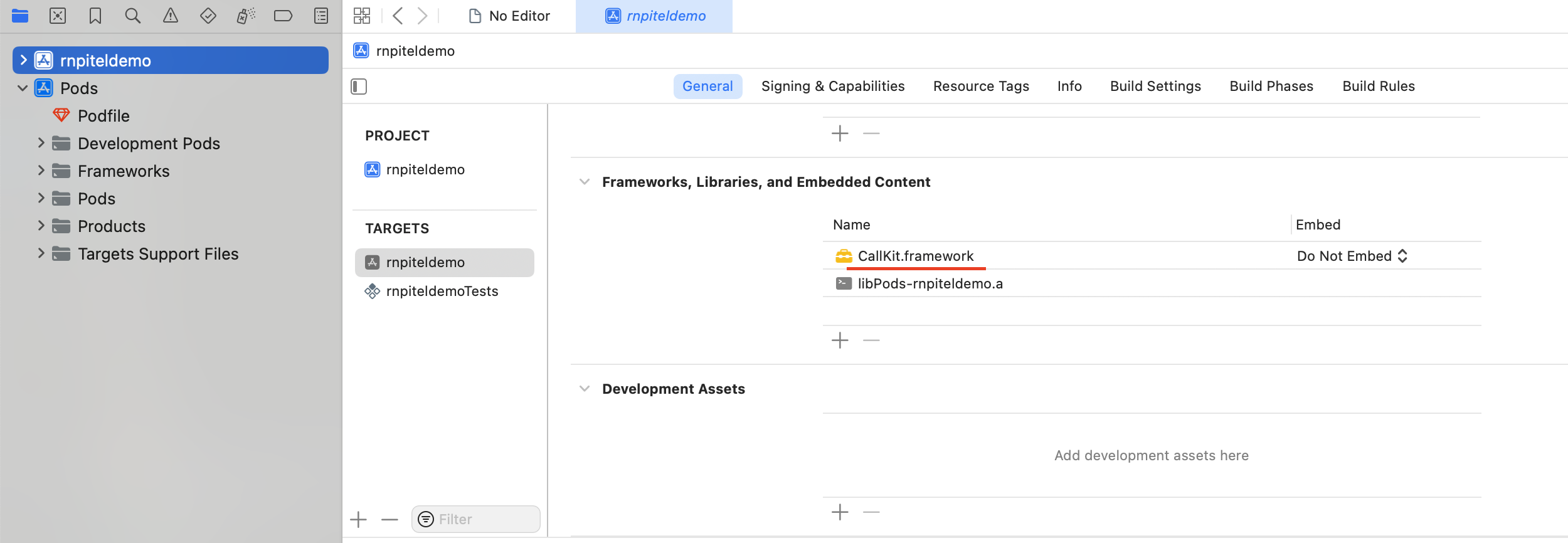
- Request permission in file
Info.plist
<key>NSBluetoothAlwaysUsageDescription</key>
<string>Need Bluetooth access for voip call</string>
<key>NSBluetoothPeripheralUsageDescription</key>
<string>Need Bluetooth access for voip call</string>
<key>NSLocationWhenInUseUsageDescription</key>
<string></string>
<key>NSMicrophoneUsageDescription</key>
<string>Need microphone access for voip call</string>
<key>UIBackgroundModes</key>
<array>
<string>fetch</string>
<string>processing</string>
<string>remote-notification</string>
<string>voip</string>
</array>
- Make sure platform ios
12.0inPodfile
# Transform this into a `node_require` generic function:
def node_require(script)
# Resolve script with node to allow for hoisting
require Pod::Executable.execute_command('node', ['-p',
"require.resolve(
'#{script}',
{paths: [process.argv[1]]},
)", __dir__]).strip
end
# Use it to require both react-native's and this package's scripts:
node_require('react-native/scripts/react_native_pods.rb')
node_require('react-native-permissions/scripts/setup.rb')
platform :ios, min_ios_version_supported
prepare_react_native_project!
# Setup permissions
setup_permissions([
'Bluetooth',
'Microphone',
])
linkage = ENV['USE_FRAMEWORKS']
if linkage != nil
Pod::UI.puts "Configuring Pod with #{linkage}ally linked Frameworks".green
use_frameworks! :linkage => linkage.to_sym
end
target 'ReactNativePitelDemo' do
config = use_native_modules!
pod 'Firebase', :modular_headers => true
pod 'FirebaseCoreInternal', :modular_headers => true
pod 'GoogleUtilities', :modular_headers => true
pod 'FirebaseCore', :modular_headers => true
use_react_native!(
:path => config[:reactNativePath],
:hermes_enabled => true,
:fabric_enabled => true,
# An absolute path to your application root.
:app_path => "#{Pod::Config.instance.installation_root}/.."
)
post_install do |installer|
# https://github.com/facebook/react-native/blob/main/packages/react-native/scripts/react_native_pods.rb#L197-L202
react_native_post_install(
installer,
config[:reactNativePath],
:mac_catalyst_enabled => false,
# :ccache_enabled => true
)
end
end
Config Airplay for audio output (iOS only)
Add files to Xcode:
open ios/<YourProjectName>.xcworkspace
- Right-click on your project folder → "Add Files to..."
- Select
ios/RNAirPlayModule.swiftandios/RNAirPlayModule.m - Check: ✅ Copy items if needed, ✅ Create groups, ✅ Add to targets
Bridging Header:
- When prompted, click "Create Bridging Header"
- Or ensure
<YourProjectName>-Bridging-Header.hcontains:#import <React/RCTBridgeModule.h>
Example
Checkout repo github to get example. Please run the example to understand the process before integrating the package into your application.
Usage
- In file index.js
import { NotificationBackground } from "react-native-pitel-voip"; // Add this line
const options = {
ios: {
appName: "app_name",
},
android: {
alertTitle: "Permissions required",
alertDescription: "This application needs to access your phone accounts",
cancelButton: "Cancel",
okButton: "ok",
foregroundService: {
channelId: "package_id",
channelName: "Foreground service for my app",
notificationTitle: "My app is running on background",
notificationIcon: "Path to the resource icon of the notification",
},
additionalPermissions: [],
},
};
NotificationBackground(options); // Add this line
AppRegistry.registerComponent(appName, () => App);
- In file App.jsx
// Import this
import { PitelSDKProvider } from "react-native-pitel-voip";
import BackgroundTimer from "react-native-background-timer";
import { LogBox } from "react-native";
LogBox.ignoreAllLogs();
BackgroundTimer.start();
export default function App() {
return (
// Wrap your app with PitelSDKProvider
<PitelSDKProvider>...</PitelSDKProvider>
);
}
- In file
screens/home_screen/index.jsPlease follow example
Config sdkOption
const ext = `${EXTENSION}`;
const sipPass = `${EXTENSION_SIP_PASSWORD}`;
const appId = `${BUNDLE_ID}`;
const domainUrl = `${DOMAIN}`;
const displayName = `${EXTENSION_DISPLAY_NAME}`; // Display name of extension when incoming/outgoing call.
const sdkOptionsInit = {
sipDomain: `${DOMAIN}`,
port: `${PORT}`,
extension: ext,
wssServer: `${WSS_URL}`,
sipPassword: sipPass,
bundleId: appId, // Bundle id for IOS
packageId: appId, // Package id for Android
teamId: `${TEAM_ID}`,
displayName: displayName,
};
- Register device token & remove device token
const _registerDeviceToken = async () => {
const fcmToken = await getFcmToken();
const deviceToken = Platform.OS == "android" ? fcmToken : iosPushToken;
await registerDeviceToken({
pn_token: deviceToken,
pn_type: Platform.OS == "android" ? "android" : "ios",
app_id: appId,
domain: domainUrl,
extension: ext,
app_mode: __DEV__ ? "dev" : "production",
fcm_token: fcmToken,
});
};
const _removeDeviceToken = async () => {
const fcmToken = await getFcmToken();
const deviceToken = Platform.OS == "android" ? fcmToken : iosPushToken;
removeDeviceToken({
pn_token: deviceToken,
domain: domainUrl,
extension: ext,
});
};
- Wrap your hone screen component with PitelSDK
return (
<PitelSDK
sdkOptionsInit={sdkOptionsInit}
iosPushToken={iosPushToken}
setSdkOptions={setSdkOptions}
>
<HomeScreenComponent
navigation={navigation}
sdkOptions={sdkOptions}
handleRegisterToken={_registerDeviceToken}
handleRemoveToken={_removeDeviceToken}
setIOSPushToken={setIOSPushToken}
/>
</PitelSDK>
);
Properties
| Prop | Description | Type | Default |
|---|---|---|---|
| sdkOptionsInit | your extension info use to login | Object | Required |
| iosPushToken | ios device voip push token | String | Required |
| setSdkOptions | set sdkOption when your extension login success | Function | Required |
- In file
screens/home_screen/home_screen.jsExample
Note
Make sure "PitelCallNotif" must wrap on the first screen (the first screen that appears when opening the app).
// Register your extension to PBX
const {
callState,
receivedPhoneNumber,
registerState,
setCallState,
registerFunc,
} = useRegister({
sdkOptions: sdkOptions,
setPitelSDK: setPitelSDK,
extension: ext,
});
return (
<PitelCallNotif
callkitSetup={callkitSetup}
pitelSDK={pitelSDK}
setCallState={setCallState}
callState={callState}
isLogin={isLogin}
isCallOut={isCallOut}
setCallID={setCallID}
sdkOptions={sdkOptions}
registerFunc={registerFunc}
setIsCallOut={setIsCallOut}
onCreated={handleCreated}
onReceived={handleReceived}
onHangup={handleHangup}
onIOSToken={(iosToken) => {
setIOSPushToken(iosToken);
}}
>
...
</PitelCallNotif>
);
Properties
| Prop | Description | Type | Default |
|---|---|---|---|
| pitelSDK | pitelSDK get from params of route | Object | Required |
| callkitSetup | set information for callkit request permission | Object | Required |
| setCallState | set call status | () => void | Required |
| isLogin | app login/logout status | bool | Required |
| isCallOut | call direction status | bool | Required |
| setCallID | set call direction | () => void | Required |
| sdkOptions | received sdkOptions when extension login success | Object | Required |
| registerFunc | register extension | () => void | Required |
| setIsCallOut | set call direction is call out | () => void | Required |
| onCreated | make outgoing call | () => void | Required |
| onReceived | received incoming call | () => void | Required |
| onHangup | set hang up | () => void | Required |
| onIOSToken | ios voip push notification | String | Required |
- In file
screens/call_screen/index.jsExample
import React, { useState, useContext } from "react";
import { PitelCallKit, PitelSDKContext } from "react-native-pitel-voip";
export const CallScreen = ({ route, navigation }) => {
const [mute, setMute] = useState(false);
const [speaker, setSpeaker] = useState(false);
const { pitelSDK } = useContext(PitelSDKContext);
const { phoneNumber, direction, callState, callID } = route.params;
return (
<PitelCallKit
pitelSDK={pitelSDK}
callState={callState}
phoneNumber={phoneNumber}
direction={direction}
callID={callID}
enable={true}
onHangup={() => {
pitelSDK.hangup();
}}
/>
);
};
| Prop | Description | Type | Default |
|---|---|---|---|
| enable | enable = true to enable call out going | bool | true |
| pitelSDK | pitelSDK when extension login success | Object | Required |
| callState | call status | String | Required |
| direction | call direction | String | Required |
| callID | incoming call id | String | Required |
| onHangup | hang up when end call | Function | Required |
How to test
Using tryit to test voip call connection & conversation Link: https://tryit.jssip.net/ Setting:
- Access to link https://tryit.jssip.net/
- Enter extension: example 102
- Click Setting icon
- Enter information to input field
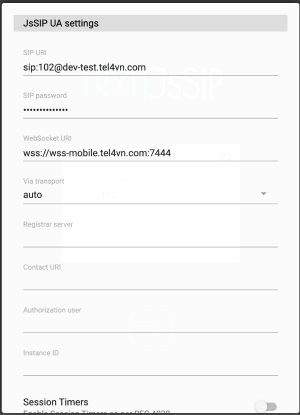
- Save
- Click icon -> to connect
